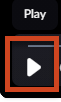Parents can use technology to support their child's learning and educational experience. This support also helps students develop essential digital skills, ensuring they are prepared for future academic and professional success. Additionally, parental involvement ensures safe and responsible use of technology, promoting digital citizenship and online safety.
Technology for New FamiliesIT Support PortalReset PasswordParent Digital Consent
Student Information Systems - SIS ParentVUE

The SIS ParentVUE Account (Student Information System ParentVUE Account) is the FCPS secure solution for accessing information about your child's attendance, class performance, demographic data, and linkto Schoology. It provides an additional conduit for communication with your child's school.
Visit SIS Parent Account Overviewfor more details and information on your ParentVUE account.
TalkingPoints

TalkingPoints is an easy and safe way families can communicate in their home languages with their child’s teachers for free. We will be using this platform to communicate with you about your child’s education and progress.
How can families use TalkingPoints?
There are two ways families can use TalkingPoints.
- School and teacher messages will come directly to the phone number that is registered in our system as a SMS text or through the TalkingPoints Parent App.
- You can reply by text or through the app.
Families will receive messages in the language they have listed as their correspondence language. Families can reply in any language and the message will be translated into English for the school. If families prefer to not receive text messages from TalkingPoints, they can reply with "GOODBYE" at any time.
Schoology

Schoology (Pronounced SKOO-luh-jee) is a learning space that enhances face-to-face and distance learning through communication, collaboration, and personalized learning. Schoology, a learning management system (LMS), allows teachers to post assignments and other resources for their classes. Students can access Schoology from any computer or mobile device with Internet access.
Schoology Parent Account Provides: access to view your child’s courses, groups, assignments, and calendar. Parents can also check messages, adjust their notification settings, and access additional groups or courses if they are enrolled as members.
Learn more by visiting FCPS Schoology Resources.
Zoom
Zoom is a video conferencing platform that enables users to conduct virtual meetings, webinars, and online classes with high-quality audio and video.
Navigating Zoom Students and Parent/Guardian(s)
Once you’ve successfully joined your Zoom meeting, there are several tools and resources available as can be seen below:

Help and Resources
Go to Zoom Test to test your microphone and camera and get familiar with the interface. More resources to assist you can be found at Zoom Support.
Watch the video on how to join a Zoom meeting in Schoology.
Chrome
| Steps | |
|---|---|
| Sign in to Chrome with your fcpsschools.net account (if you are not already signed in) | |
| Open the Chrome Browser on your computer | |
| Go to FCPS and click on the Google Workspace link |  |
Enter your student ID number and click Next. Example: [emailprotected] |  |
| Enter your password and click Next. |  |
Schoology
| Steps | |
|---|---|
| Sign in to Schoology | |
| Go to lms.fcps.edu and enter your FCPS username and password. Your username is your student ID number. |  |
| Click Sign in. |  |
| Select the Course where you would like to access a Zoom meeting. |  |
| In the left navigation bar of the course, click Zoom. |  |
| Find the meeting that you’d like to join under Upcoming Meetings and click Join. |  |
| Click Keep if you receive the message “This type of file can harm your computer. Do you want to keep zoom...exe anyway?” |  |
| Click on Zoom...exe and it will install. |  |
| Once the install is complete, click Launch Meeting. |  |
| If this window pops up, click Open Zoom Meetings. |  |
| If you see either of these windows, you will have to wait for the teacher to admit you to the meeting. |  |
Chrome
| Steps | |
|---|---|
| Sign in to Chrome with your fcpsschools.net account (if you are not already signed in) | |
| Open the Chrome Browser on your computer |  |
| Go to FCPS and click on the Google Workspace link |  |
| Enter your student ID number and click Next Example: [emailprotected] |  |
| Enter your password and click Next |  |
Schoology
| Steps | |
|---|---|
| Sign in to Schoology | |
| Go to lms.fcps.edu and enter your FCPS username and password. Your username is your student ID number. |  |
| Click Sign in. |  |
| Select the Course where you would like to access a Zoom meeting recording. |  |
| In the left navigation bar of the course, click Zoom. |  |
| Find the recording you'd like to watch under Cloud Recordings and click on the title. |  |
| Click the Play button for the Recording. |  |
| A new tab will open prompting for the passcode. Return to the previous tab with the Recording details. |  |
| Click Copy Passcode to Clipboard button |  |
| Return to the tab entitled Passcode Required - Zoom. Right-click on the word Passcode in the box and click Paste to paste the passcode. | 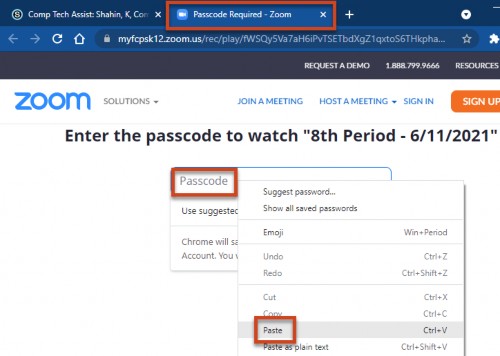 |
| Click Watch Recording. |  |
| Click the Play button. |
|
Chrome
| Steps | |
|---|---|
| Sign in to Chrome with your fcpsschools.net account (if you are not already signed in) | |
| Open the Chrome Browser on your computer |
|
| Go to FCPS and click on the G Suite link |
|
Enter your student ID number and click Next. Example: [emailprotected] |
|
| Enter your password and click Next. |
|
Schoology
| Steps | |
|---|---|
| Sign in to Schoology | |
Go to lms.fcps.edu and enter your FCPS username and password. Your username is your student ID number. |
|
| Click Sign in. |
|
| Go to your Calendar. |
|
Make sure that the calendar is showing for the Course that you want to join. Next to the date, if it says All Calendars, then all of your calendars are shown. For instructions on how to filter the calendar to specific courses, visit Schoology Support. |
|
Find the date and time of the meeting you’d like to join. When you hover your mouse over an event, the name of the course will appear. |
|
| Click on the event. |
|
| Click on the text “Click here to join Zoom Meeting…” |
|
| Click Keep if you receive the message “This type of file can harm your computer. Do you want to keep zoom...exe anyway?” |
|
| Click on Zoom...exe and it will install. |
|
| Once the install is complete, click Launch Meeting. |
|
| If this window pops up, click Open Zoom Meetings. |
|
| If you see either of these windows, you will have to wait for the teacher to admit you to the meeting |
|
| Steps | |
|---|---|
Your child’s school will have shared with you a link to join a Zoom meeting via email. If you for any reason have questions regarding the meeting, please contact the scheduled Host as their email address will appear within the invitation. If the invitation appears correct, click “Join Meeting” or the hyperlink under “Join Zoom Meeting” depending on how your email looks. |   |
| Launch the application by selecting “Open Zoom Meetings”. If Zoom is not installed on your device, it can be downloaded at Zoom Download or from your Device’s App store. |  |
Once in the meeting, you may be prompted to share how you would like to use audio, if on a:
|  |
Help and Resources
Go to Zoom Test to test your microphone and camera and get familiar with the interface. More resources to assist you can be found at Zoom Support.

Accessing Zoom with Clever(Video - English)
Accessing Zoom with Schoology (Video - English)
Lightspeed

Parents can get information about their child's activity on their FCPS laptop. Sign up to receive a weekly Parent Report from Lightspeed, our internet content filtering service, which will provide a list of the top sites the child visited that week.
Learn more aboutLightspeed Parent Reports. Visit Lightspeed Report Request Portal.
iPad Resources
- Troubleshootingthe Sound (English)
Arabic| Chinese | Farsi|Korean | Spanish| Urdu| Vietnamese - Troubleshooting the Microphone (English)
Arabic | Chinese |Farsi|Korean | Spanish| Urdu| Vietnamese - Troubleshooting the Camera (English)
Arabic | Chinese | Farsi|Korean | Spanish| Urdu| Vietnamese - Troubleshooting WiFi (English)
Arabic | Chinese |Farsi|Korean | Spanish| Urdu| Vietnamese
Still need help?
Call the Parent Technology Help Desk at833-921-3277(833-921-FCPS). This will be answered by staff members from 7 a.m. - 5 p.m. Monday-Friday.
For assistance in other languages, call theParent Information Phonelines:
- አማርኛ (Amharic):571-423-4957
- العربية(Arabic):571-423-4952
- 中文 (Chinese):571-423-4953
- فارسی(Farsi):571-423-4954
- 한국어 (Korean):571-423-4951
- Español (Spanish):571-423-4950
- اردو(Urdu):571-423-4955
- Tiếng Việt (Vietnamese):571-423-4956
Contact the Family Resource Center at703-204-3941for more information about Parent Information Phone Lines.